If you are an Glow administrator or member of staff, you will have the ability to change a single user’s password.
To do so, log in to Glow then select the ‘Management Console’ link from your Launch Pad. All of the users that you have access to, based on synchronised data from SEEMIS, the school management information system, will be displayed:
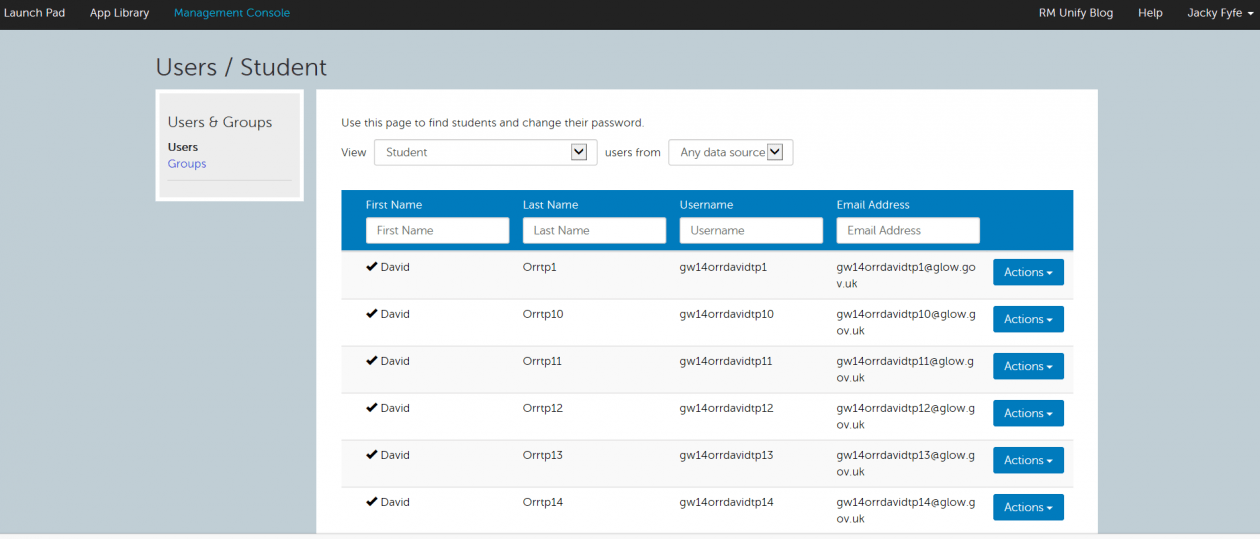
Select the user whose password you want to change, then pick ‘Change password’ from the blue ‘Actions’ menu. Enter and confirm the new password. It is recommended that you select the option to force the user to change their password at next log in to ensure their details remain secure.

