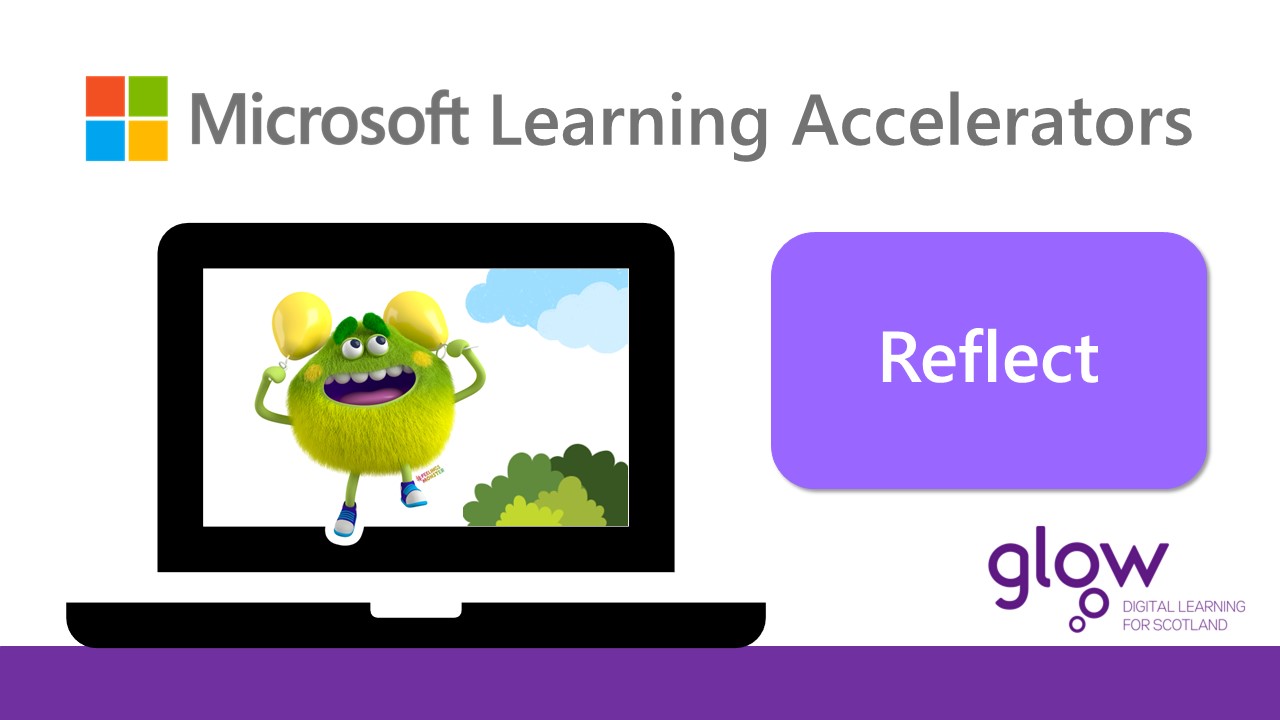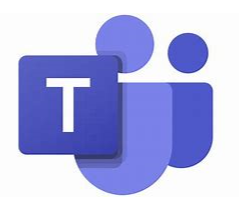Microsoft Reflect is another tool in the Microsoft suite focused on promoting wellbeing and emotional learning in educational settings. It primarily targets students and educators, functioning within Microsoft Teams for Education and as a standalone web app.
- Create “check-ins”: Educators can design quick, engaging prompts for students to reflect on their emotional state, learning experience, or any relevant topic.
- Promote emotional vocabulary: Students respond to check-ins using emojis, a “Feelings Monster” character depicting various emotions, or open-ended text prompts.
- Build a supportive community: Reflect fosters safe spaces for students to express their feelings and receive support from educators, anonymously if desired.
- Insights for educators: Educators gain valuable data on student well-being and learning engagement, allowing them to tailor their teaching and support accordingly.
- Pre-built and customisable check-in questions: Educators can choose from pre-designed prompts or create their own.
- Privacy and anonymity: Students’ responses are kept confidential and only accessible to educators with permission.
- Inclusive design: Reflect caters to diverse learners with accessibility features like narration and mindfulness activities.
- Research-backed approach: The tool is developed based on social-emotional learning (SEL) principles and research to ensure its effectiveness.
- Improved student well-being: Reflect helps students identify and manage their emotions, leading to reduced stress and anxiety.
- Enhanced learning experience: By understanding student emotions, educators can create a more supportive and engaging learning environment.
- Stronger relationships: Reflect fosters open communication and builds trust between students and educators.
- Data-driven decision making: Educators gain valuable insights to personalise instruction and support individual student needs.
Where can I use this within Glow? #
Available in Teams, OneNote and the Web