Table of Contents
You can change your Glow password at any time. To do so, click on your name in the top right corner of the Glow Launch Pad and select ‘Change Password’ from the drop-down menu:
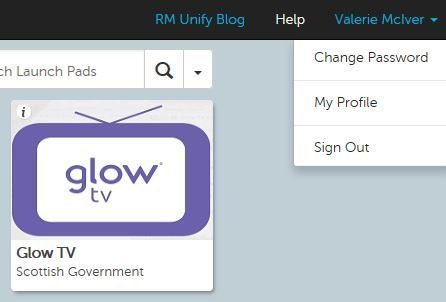
You will be asked to enter your current password and then your new password twice. Aim for a ‘very strong’ password as indicated by the traffic light bar. Click ‘sign in with new password’ to complete the process:

Resetting a Glow password #
The following video explains how to change or reset your Glow password.
Forgotten username #
If you forget your Glow username, please contact your school ICT or Glow co-ordinator. Alternatively, contact your local authority helpdesk using their Glow contact details.

